In this post i will show you how to place a related posts widget under your blog posts.Displaying related posts under your blog posts is a great way to keep visitors to your blog - on your blog.The gadget works by displaying a list of posts that have the same label/labels as the post currently being viewed, so there is a good chance the visitors will also be interested in the related posts.To add the recent posts widget we must add two pieces of code to your blog.
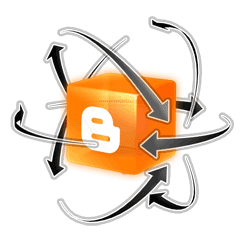
Adding Related Posts To Your Blog.
1. Click 'Layout'-->'Edit html' for your blog
(Tick the expand widget templates box)
2. Find the following piece of code in your blogs hmkl:
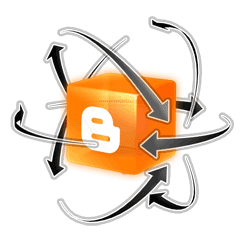
Adding Related Posts To Your Blog.
1. Click 'Layout'-->'Edit html' for your blog
(Tick the expand widget templates box)
2. Find the following piece of code in your blogs hmkl:
3. Copy and paste the code below Directly Before </head>
Note: The heading is currently - 'Hey ! Here's Some Related Posts You May Like' - this can be changed as to anything you like.
Optional : Change Icon
Petrina asked in a comment can the image be changed and the answer is yes.
This is the small icon that is displayed beside every title :
This is the URL of that image :
http://i941.photobucket.com/albums/ad259/spiceupyourblog/rss-1.jpg
Simply find that URL in the code and replace it with the URL of the image you want to use.Make sure to use a small image around 16x16 to 25x25.
--
4. Now find this piece of code in your blogs html :
5. Copy and paste the following code Directly Below <data:post.body/>
| We Are Nearly Finished - First A Quick Reminder: If you need more help or have an opinion or suggestion Please leave a comment Below. This is a Do-Follow Blog so leaving a comment will also help Your blogs Google rank. |
Note: You can change the maximum amount of related posts listed its currently 6
Simply change this section above : max-results=6
Once you click save the related posts list has been added.What do you think ?
Comments
Post a Comment